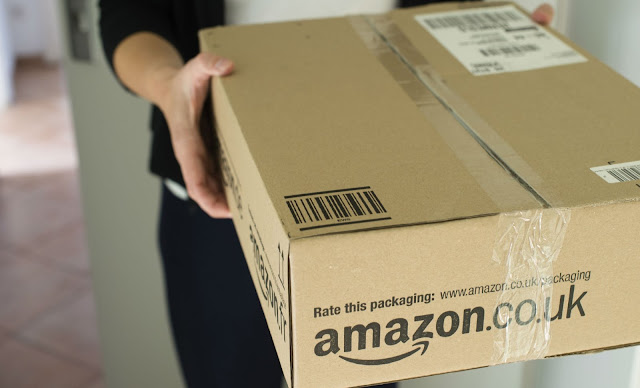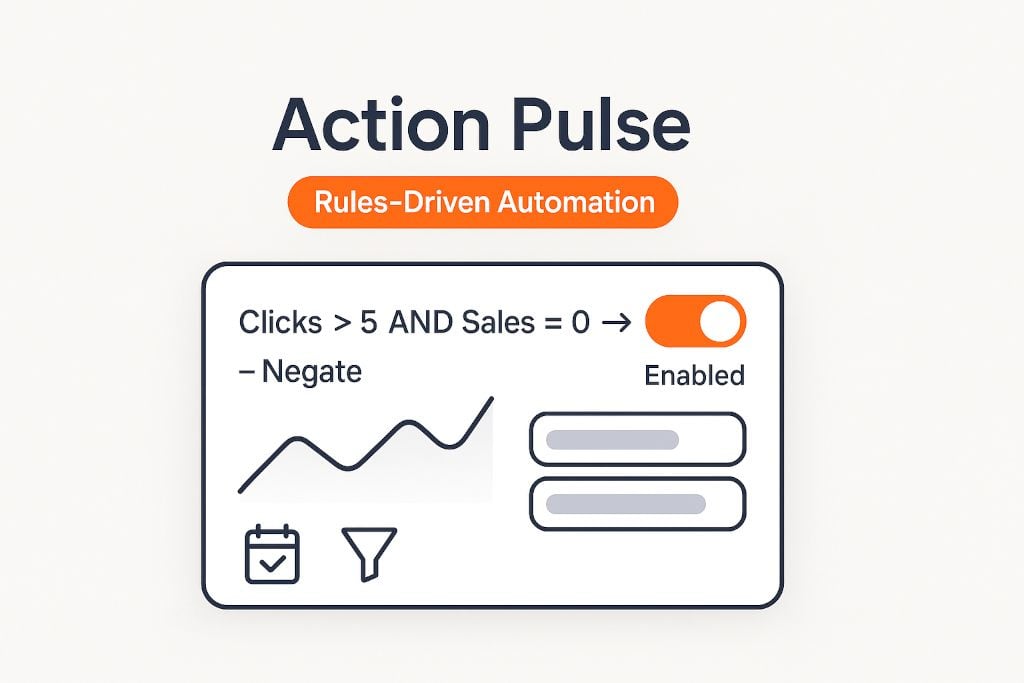
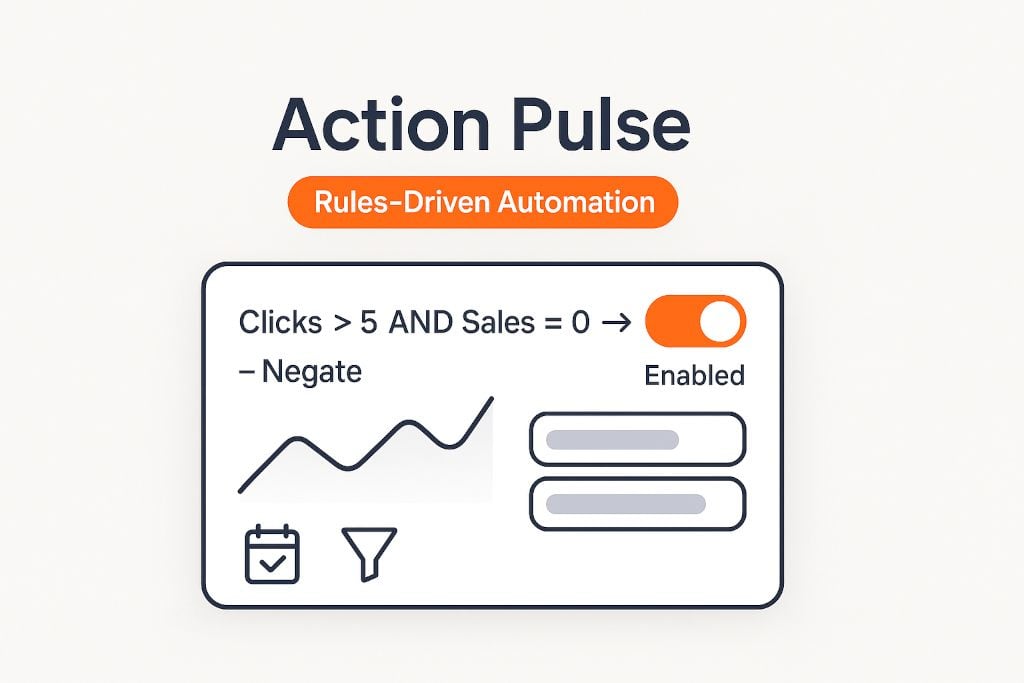
Action Pulse: Precision, Rules-Driven Control for Your Amazon Ads
When you need to override AutoPilot or enforce your own guardrails then Action Pulse executes your rules, every day, without drama.
TL;DR:
- What: Action Pulse is manual, rules-driven automation for search terms and products.
- Why: Use AutoPilot for end-to-end optimization; use Action Pulse when you want explicit control (e.g., “negate any term with >5 clicks and 0 sales”).
- How: Build a filter → save it as an Action Pulse → choose the action (Adjust Bid or Negate) → set lookback → enable. It runs daily.
What’s inside
- What is Action Pulse?
- When to use Action Pulse vs. AutoPilot
- Example rule: Negate terms with >5 clicks and 0 sales
- Automation options: Adjust Bid vs. Negate
- Daily schedule & lookback windows
- QA & verification before you go live
- Best practices (don’t skip these)
- FAQ
What is Action Pulse?
Action Pulse is AiHello’s manual, rules-driven automation layer. Different parts of the product have their own Action Pulse:
campaigns, products, and most critically search terms. Search terms are where the real performance signal lives, so a clean, rules-first
discipline here prevents waste and accelerates winners.
If you’re all-in on AutoPilot, great and that should generally handle bid adjustments, harvesting, and negations. But when you want explicit control
or to enforce a specific threshold rule, Action Pulse is your scalpel.
When to use Action Pulse vs. AutoPilot
Use AutoPilot by default. It coordinates bid changes, harvesting, and negatives with a full-funnel view. If you want hands-off optimization, this is it.
Use Action Pulse when you need hard rules e.g. “Negate any search term with >X clicks and 0 sales,” or “If ACOS > target for N days, cut bid.”
It’s opinionated, predictable, and runs daily.
Example rule: Negate search terms with >5 clicks and 0 sales
This example mirrors the walkthrough from our video transcript. (In practice, most accounts use 10–20 clicks as the cutoff and tune it to your price point and baseline CVR.)
- Go to: Ads → Search Terms.
- Create your filter. Name it something obvious like “No Sales + 5 Clicks”.
- Add conditions:
- Clicks > 5
- Sales = 0
- Apply the filter to preview which search terms will be impacted. Sanity-check the list.
- Save as Action Pulse. Open Action Pulse, select the saved filter, and create an automation.
- Choose the action: Negate (exact/phrase according to your structure) or select Adjust Bid if you prefer a step-down first.
- Set the lookback window: e.g., last 7–14 days (see notes below).
- Enable it. Click Update/Save so it starts running automatically.
Reality check: If your catalog has low traffic or long consideration cycles, start with a bid reduction rule first (e.g., minus 15–25%),
and only escalate to negate once the lookback confidently shows no sales. You’re trading exploration for certainty so be intentional.
Automation options: Adjust Bid vs. Negate
- Adjust Bid : Decrease bids on wasteful terms (e.g., no sales or ACOS ≫ target). Useful when you still want to test the waters at a lower CPC.
- Negate: Hard stop. Ideal for irrelevant queries or terms that repeatedly burn budget with no conversions.
You can chain strategies: first reduce bids when Clicks > X and Sales = 0, then negate if still no sales after another lookback window.
Daily schedule & lookback windows
Action Pulse runs every day, checking your rules against the last N days of data. Pick a window that matches your traffic:
- High-traffic SKUs: 7 days is usually enough.
- Medium traffic: 14 days is safer.
- Slow movers / seasonal: 21–30 days to avoid false negatives.
QA & verification before you go live
- Apply the filter first and review the candidate terms.
- Spot-check outliers (new launches, high AOV items, seasonal spikes).
- Pilot on a subset (one portfolio or brand) for 3–7 days, then roll out.
- Log changes (enable change tracking) so you can rollback or tune thresholds confidently.
Best practices (don’t skip these)
- Set thresholds by price & CVR. A $15 add-on and a $120 hero SKU don’t deserve the same “X clicks → negate” line.
- Avoid rule collisions. If AutoPilot is handling negatives, make sure your Action Pulse rules complement not fight it.
- Seasonality matters. Weekends and promos distort CVR. Use longer lookbacks during peaks; shorten once the dust settles.
- Document intent. Name rules precisely (“ST | clicks>15 & sales=0 | negate”) so teammates know the why, not just the what.
FAQ
Should I rely on AutoPilot or Action Pulse?
Default to AutoPilot. Use Action Pulse for explicit, non-negotiable rules you want enforced daily.
What’s a sensible “no-sales clicks” threshold?
Most accounts start at 10–20 clicks. If your AOV is high or your sales cycle is longer, start with a bid reduction and escalate to negate later.
Can I run bid-down first, then negate?
Yes. Create a step-down rule (e.g., reduce bid 15–25%), then a second rule to negate if there are still no sales after another lookback.
How often does Action Pulse run?
Daily. It evaluates your rules against the most recent data in the lookback window you chose.
Put waste on a timer
Install a “no-sales clicks” Action Pulse today, let it run daily, and watch your search term hygiene tighten up—without babysitting.
Enable Action Pulse https://www.aihello.com/resources/blog/action-pulse-on-aihello-rules-driven-automation-for-search-terms-products/